Preview is the default file viewer and editor for image and PDF files. In an earlier post, we demonstrated how it can help us convert images to PDF on Mac. When you double click to open a PDF file in Finder, the Preview will automatically launch and open the PDF file at the same time. It however is not always the best option for everyone. When you have your own PDF reader or viewer, such as Adobe Reader, Acrobat, you may want to change the default PDF reader on Mac. In this quick guide, we will share with you two easy ways to make Adobe Acrobat or Reader the default PDF viewer, reader, editor on Mac.
Method 1. Make Acrobat or Reader as the default PDF viewer
Run Adobe Acrobat Reader or Acrobat Pro on your Mac. Go to the File menu, select Open, then browse to a PDF file on your Mac and open it with the Acrobat Reader or Pro. It will then prompt you to make make Acrobat Reader or Pro as the default application for PDF files on your Mac. Simply click Yes button to set Acrobat or Reader as the default PDF viewer on your Mac.
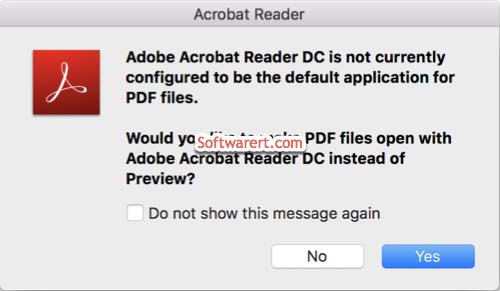
Adobe Acrobat Reader DC is not currently configured to be the default application for PDF files. Would you like to make PDF files open with Adobe Acrobat Reader DC instead of Preview? Hit the Yes button to confirm, all PDF files will open in Adobe Acrobat other than the Preview app in the future.
Method 2. Set default PDF reader from file Info
Find a PDF file in Finder or on your desktop. Right click on it, choose Get Info from the context menu you’ve open. You can find the current default PDF viewer in the Open with section at the lower section of the file information dialog. Click the drop-down menu for the Open with, select Adobe Reader, Acrobat or other PDF reader of your liking from the list. Click Change All… button to use the selected PDF program on your Mac to open all PDF documents in the future.
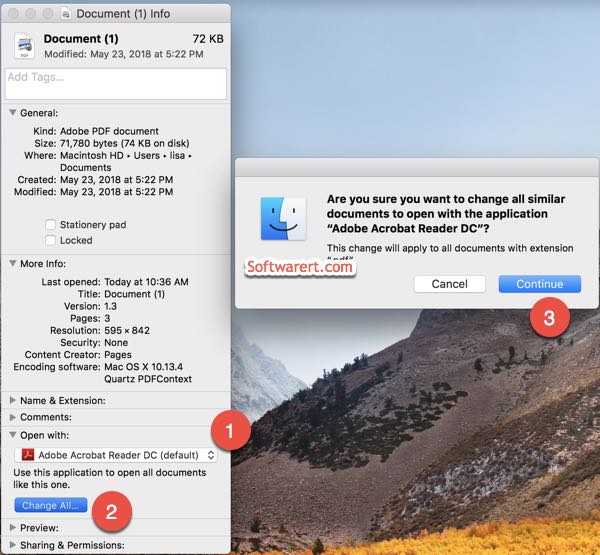
Update Apr 2019: removed amzn.
